In this tutorial, I'll show you how you can easily create your own look by combining different looks. The before picture looks like this: This is a fully retouched source image, basically just a RAW development with a few of these sparkles here in the front and it looks quite good, but I'm the type of image editor, I want more, I always want to tease out the maximum.
And I also want to see what the whole thing looks like in different looks. Maybe there's something that appeals to me visually that makes me say: "Yep, that's how I'm doing the series here in the steelworks, this one concise look, I'll pull it off here, it has recognition value; and that's why I'm creating my own look.
Step 1
I'm going to mark this again with the eye symbol and open the group to see what's in here. Then I Blender them all (1). I first created a high-contrast look. This is a kind of high-pass filter on the gray level, which gives me an enormous amount of detail and drawing. It looks cool, the colors haven't changed much. I leave it at 100% opacity (2). Great effect, that's what I want.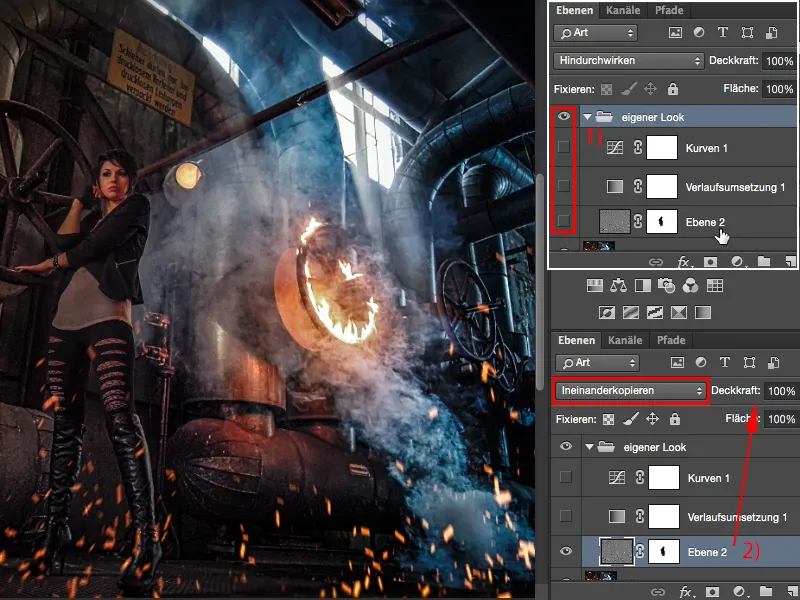
Step 2
Then I applied a gradient conversion (1) from violet to yellow over the image and set the whole thing to soft light mode (2) to get more contrast here. And you can already see the reflections on the steel back there, on the pipes: The place is on fire now. This one adjustment layer would already be a look where I say: Wow, that's it, I want it. But it's not enough for me yet.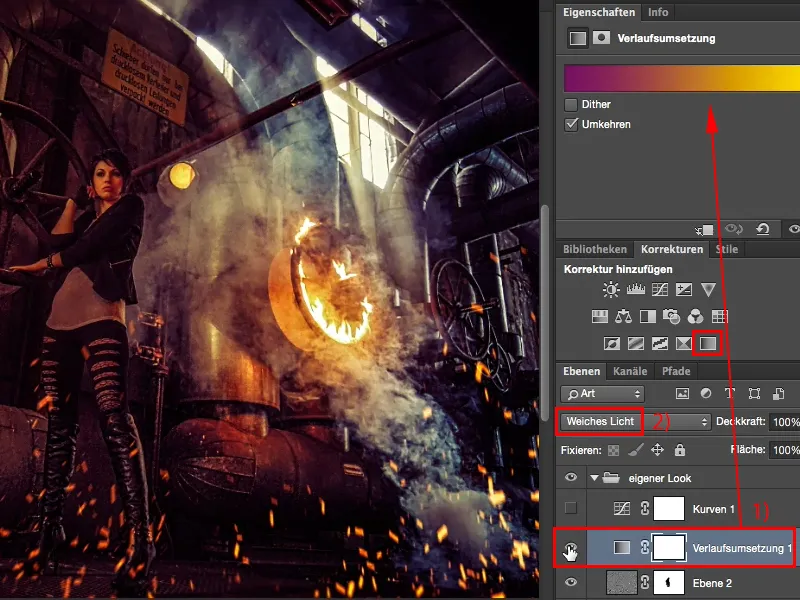
Step 3
Maybe, I thought to myself, I could try out another cross-look. So: gradation curves, created a cross-look here, and pulled the depths slightly blue-violet. The colors are already there a little bit, especially in the back right and at the top, and that now intensifies the whole thing again and it's become a little more diffuse. I think that's great.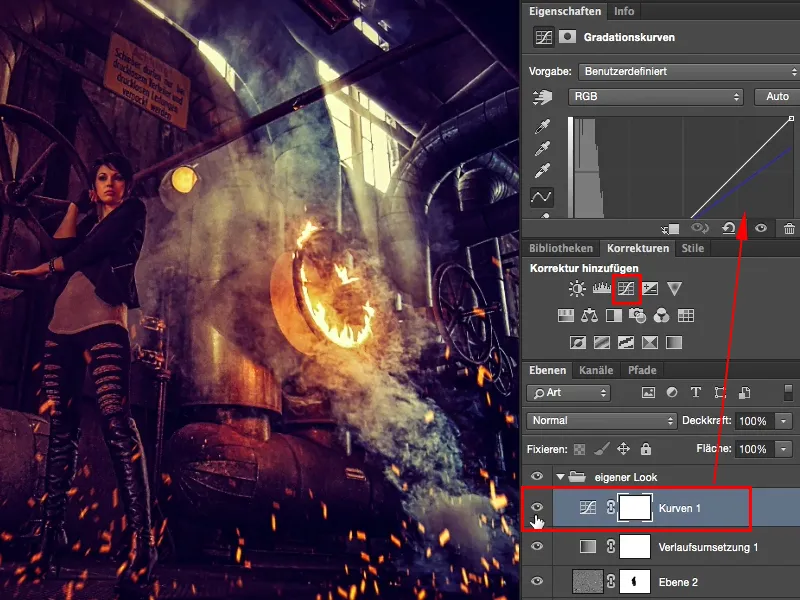
That would be a look that's mixed together from one, two or three different looks and you've already created something new. The whole thing doesn't have to end here. How long you play around with your own personal look is entirely up to you.
Step 4
For example, I now create a Brightness/Contrast adjustment layer (1), click on Use previous value at the bottom (2) and drag the contrast sliderto the left (3). Now I've got a look that almost looks like a newspaper; if I take out even more contrast and add grain, I'd have a colorful, faded newspaper look again. But I don't like that with this picture, I want the full contrast here. That's the lifeblood of the picture.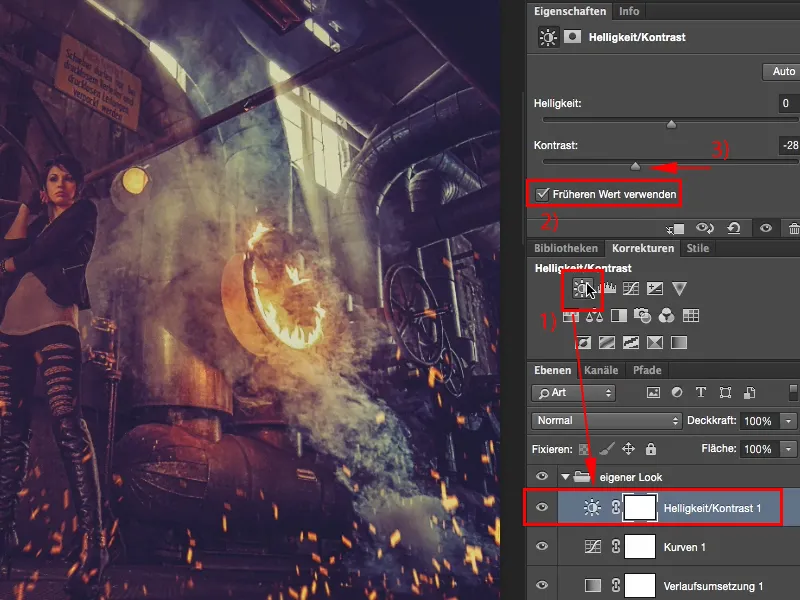
Step 5
I could also create a black and white layer(1), could now draw on it here in the picture (2) and make a cool black and white conversion out of it.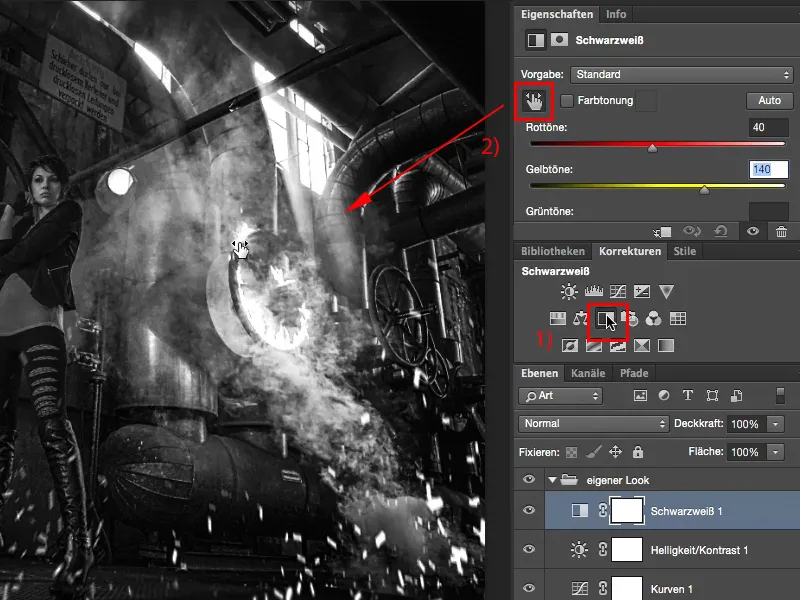
That doesn't look bad either.
Step 6
I can also set the black and white conversionto multiply negative (1) and get a very bright image. If this is too much, I reduce the opacity (2). Before and after: Yes, that's not bad either, ...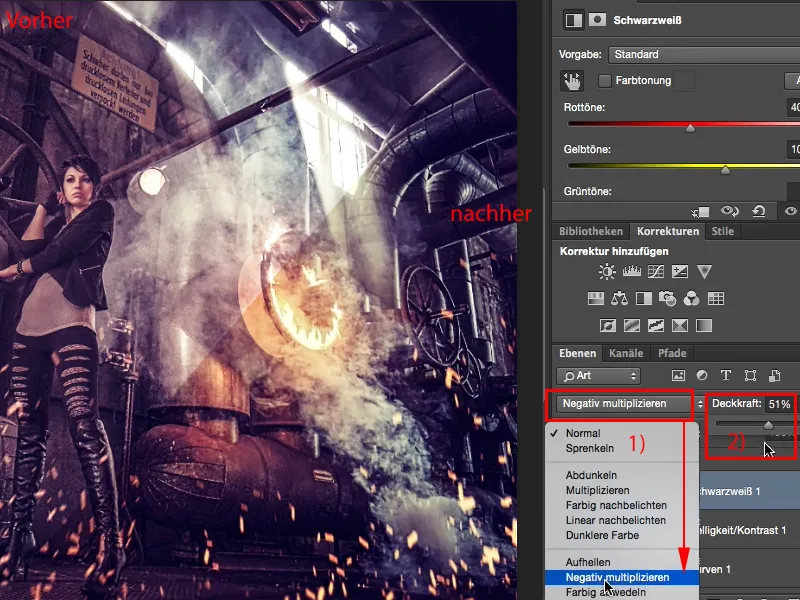
... but I still like the high-contrast one best.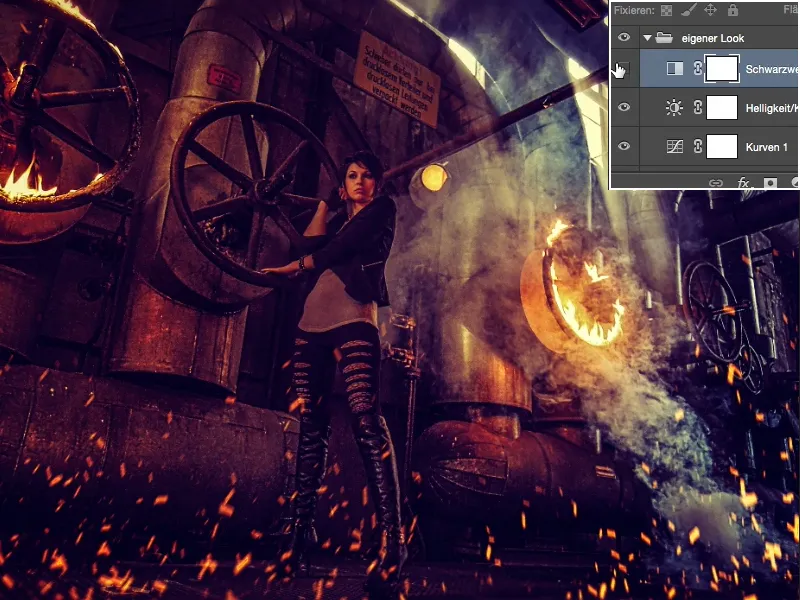
Step 7
Yes, and so I'm blending adjustment layers and looks in and out and trying and trying and trying. Or the Color Lookup adjustment layer (1) deals with the topic of Looks and Styles. I have this really bright orange-golden EdgyAmber filter(3) here in 3D LUT load (2) and I think it's really great.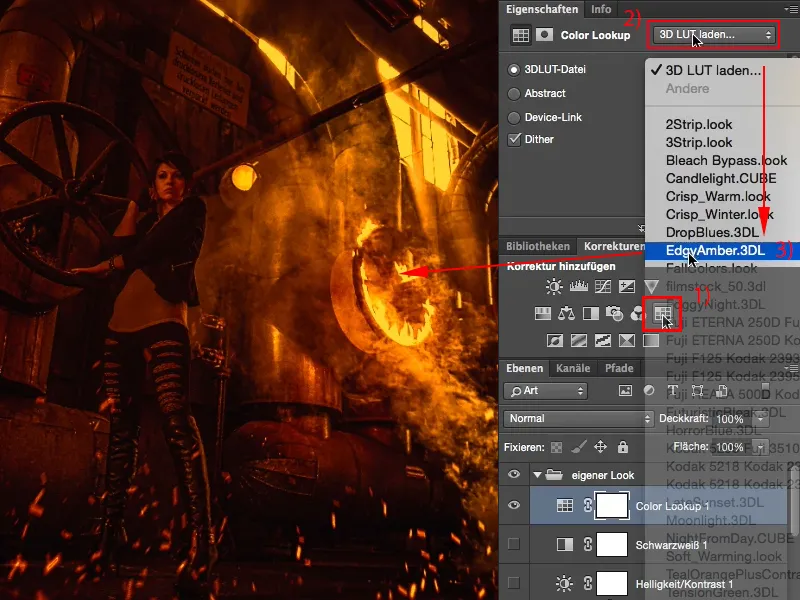
Step 8
It's a bit too dark on my model, but on the sparks etc., on the fire, it looks really great. I can now easily mask this out a little using the adjustment layer mask, perhaps bring the model back a little, or I can choose a different approach, because the brightness and contrast have also changed. If I only want this color on this image, then I simply have to set this look to Color mode. Now I'm at the same brightness, the same contrast, but I've taken the color from this Color Lookup adjustment layer.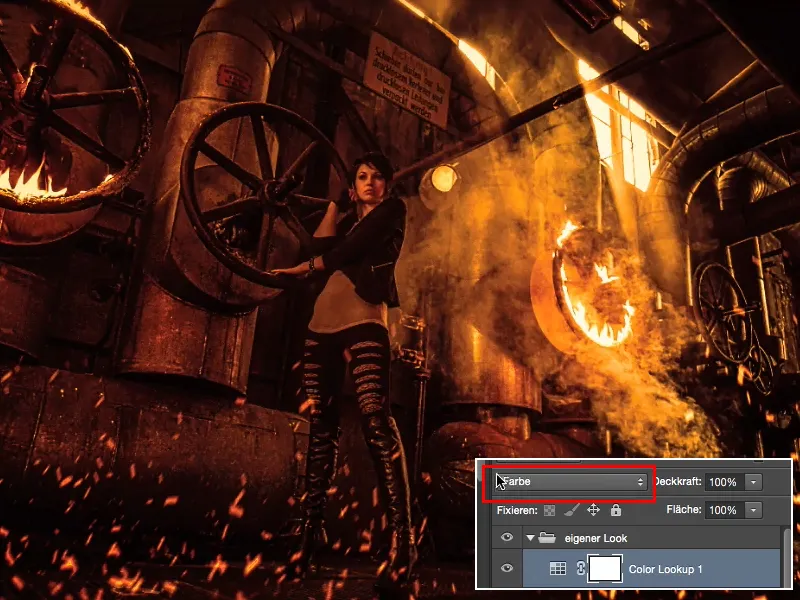
Step 9
Then I can play with the opacity a bit and say, well, 100, that's almost too boring, everything is so bright orange, I don't like it, and then I'll take a look at 40, 50 % ...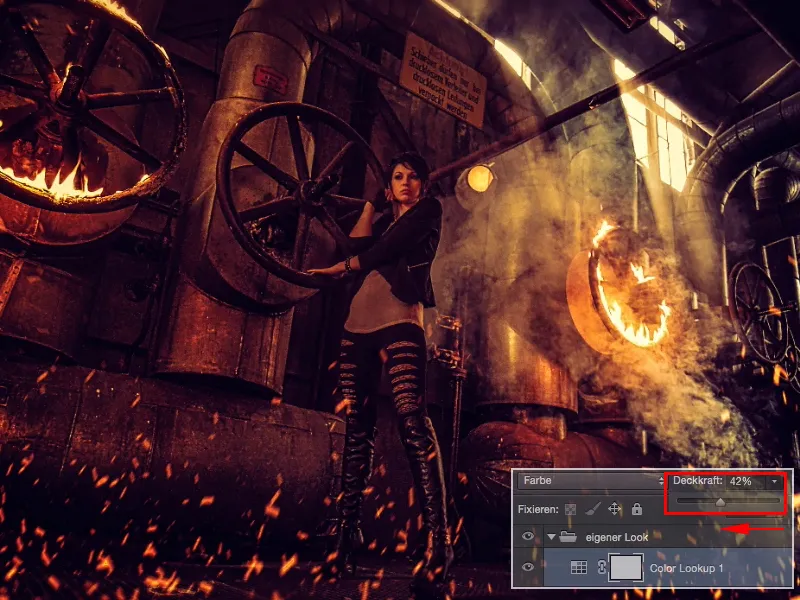
... and then take a look before ...
... and afterwards and realize: That's it.
That's my own personal look for this picture and I've tried it out a bit, I've also done things that I don't like, I Blender them out or simply delete them again, but in principle I've now created my own new look from four or five looks. Yes, and maybe that has a recognition value. If I now publish the series somewhere on the Internet or have it printed and make all the pictures in this series in this one look, this series will have a recognition value.
It doesn't have that, for example, if I do a pastel look, a cross look, a black and white look, then they are beautiful pictures, but the pictures only really belong together because of the location. If the location as such is not recognizable, they are simply pictures with the same model that look quite nice. A unique look creates recognition value and I achieve this quite simply by combining different looks.


