Table of Contents
A brief history of Microsoft Word
Microsoft has developed a lot of software over the years and stands out as one of the leading software companies due to its great contribution to the industry. Among its products, Word stands out because it feels like it's always been there - whether it's for editing documents or creating business cards for printing.
The story of Word's origins contains some interesting moments: The development of the program began after a developer was recruited by PARC. At the time, competitors did not recognize the importance of the text editor, which led to difficulties in its market launch. The first version of Word saw the light of day on the Macintosh platform, but the real success did not come until 1990 with the release of the Windows version. The $500 cost of the program reflected its high status in the market.
One of the key moments that shaped Word's development was its influence on Windows. Along with the operating system, Word borrowed a lot from the Macintosh. With the release of Windows 3.0, Word's sales increased steadily, while its main competitor WordPerfect was unable to respond quickly to new market demands, leading to the loss of its position. Version 2.0 of Word consolidated its market leadership.
Word not only became an important product in Microsoft's portfolio, but also had a significant influence on the formation of standards for word processing programs.

Microsoft Word today
Microsoft and its Word product continue to play a role in the commercial software industry today. Their influence and development have led to more than 1.2 billion people worldwide using Word to create and edit text documents.
Word's role today is invaluable. For many people and organizations, it has become an integral part of their workflow. Below are the key points of its popularity:
- Widespread use: due to its built-in features and accessibility, Word has become a standard tool for working with text documents.
- Intuitive user interface: Word's user interface is simple and intuitive, making it accessible to users of all skill levels.
- Great features: Word offers a variety of features for creating and formatting text documents, such as using style sheets, inserting graphics and tables, spell and grammar checking, and collaborating on documents in real time.
- Integration with other Microsoft products: Word integrates seamlessly with other Microsoft programs and services such as OneDrive, SharePoint, Outlook and others, making it easier to collaborate and share documents.
- Continuous development: Microsoft is constantly introducing new features and improvements to Word to meet the needs and requirements of users.
Word continues to be the market leader among word processing programs due to its reliability, functionality and ease of use.

The possibilities of Word as a word processing program
Word is a program for creating, editing and formatting text documents that offers users a wide range of word processing features.
Its main functions are
- Creating text documents: Word allows users to create new documents from scratch or open existing files for editing.
- Editing text: Word makes it easy to edit text, e.g. insert, delete and move parts of text.
- Formatting: Word offers extensive text formatting options, including font type, size and style, as well as alignment, line spacing and more.
- Using templates: Word offers a wide range of templates that you can use to quickly create professional-looking documents of various types. These include templates for letters, reports, CVs, presentations, business cards and much more.
- Support for various formats: Word supports many file formats such as DOCX (Word's main format), PDF, RTF, TXT and others. This ensures compatibility with other programs and document sharing.
- Use of graphics and objects: In addition to text, Word can also insert graphics, images, tables, shapes and other objects into your documents, expanding your design options.
- Collaboration and cloud storage: Word integrates with Microsoft cloud services such as OneDrive, so you can work on documents and save them to the cloud to access them from any device.
Word offers its users powerful tools for working with text and documents, making creating and editing documents efficient and convenient.
Overview of ready-made business card templates in Word
I believe that life is an intelligent thing: that things are not random.
Steve Jobs
In fact, every part of a business card has its place, and professional designers take this into account when designing. They arrange the elements so that they convey information as clearly and efficiently as possible. Even though a business card may appear simple, behind every element is a well thought out decision by the designer based on their experience and knowledge.
Word offers a wide range of business card templates that reflect different styles and user needs. Here is a brief overview of the available templates and how to find them on the official Microsoft website:
- Variety of templates: Word offers business card templates in a variety of styles and designs, including minimalist and creative variants.
- Ease of use: Business card templates in Word are easy to find and use thanks to the program's intuitive user interface. Users can select a suitable template and start editing with just a few clicks of the mouse.
- Functionality: Word business card templates are generally characterized by a high level of functionality. They offer users the opportunity to create a professional-looking business card quickly and with little effort.
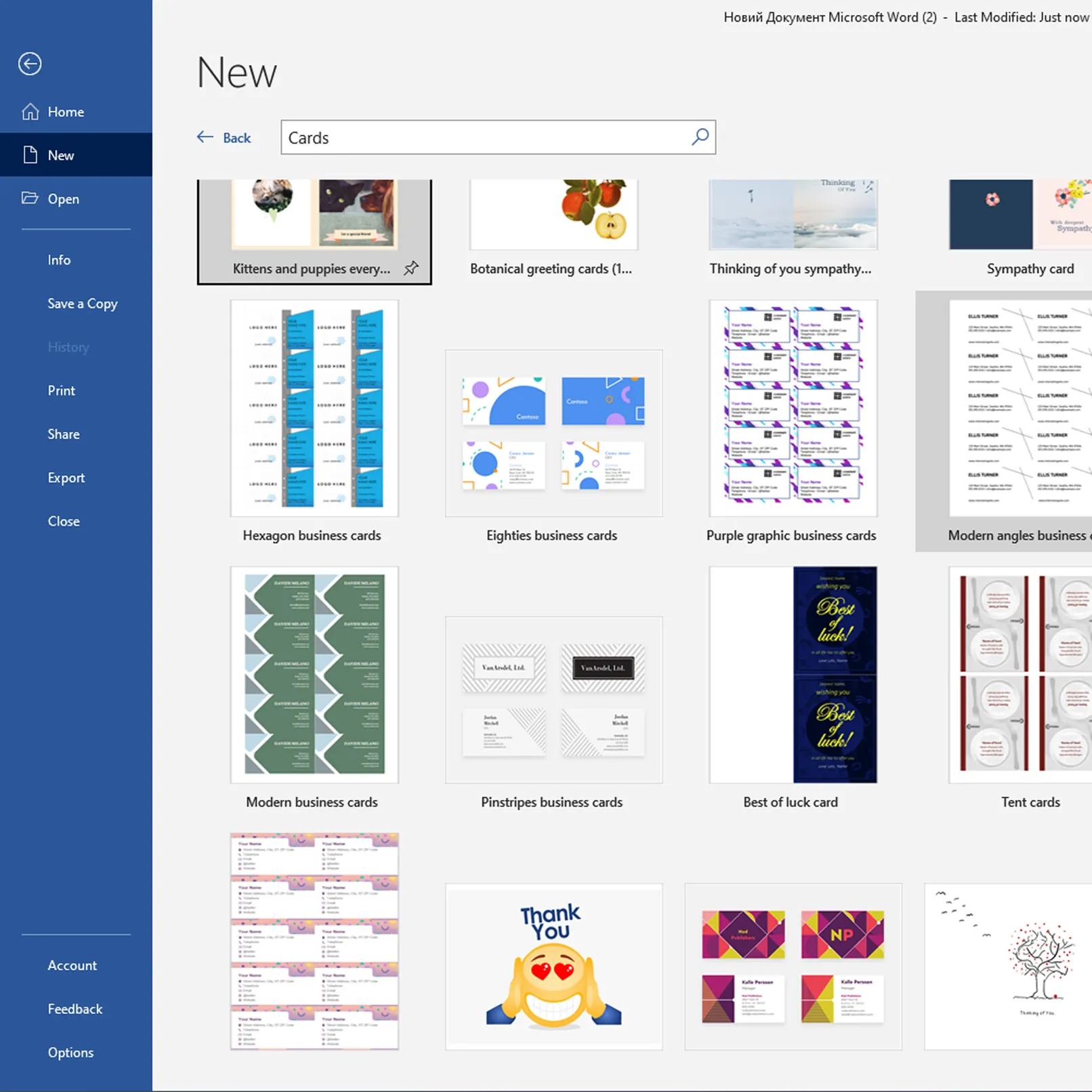
To find business card templates on the official Microsoft website, you can follow the steps below:
- Go to the official Microsoft website.
- Go to the "Products" or "Programs" section.
- Select the "Office programs" or "Office" category.
- Search for the "Templates and designs" or "Templates for Office" section.
- Select "Business cards" from the list of categories.
- Scroll through the available templates and select the correct one.
- Click on the "Download" or "Use" button to start using the selected template.
On the official Microsoft website, you can easily find and download business card templates in Word to create business cards for your business or personal use.
Editing a business card template in Word
Editing templates in Word is done in a few simple steps that allow users to customize the design to their individual needs. Here are the basic steps:
Open a template:
- Launch Microsoft Word and open the "Templates" section.
- Select the "Business cards" category and find the appropriate template.
- Click on the selected template to open it in the editor.
Edit the text and graphics:
- Edit the text in the template and replace headings, names and contact information with your own.
- Insert your company logo or other images if required.
- Change the fonts, sizes and colors of the text to match your style and branding.
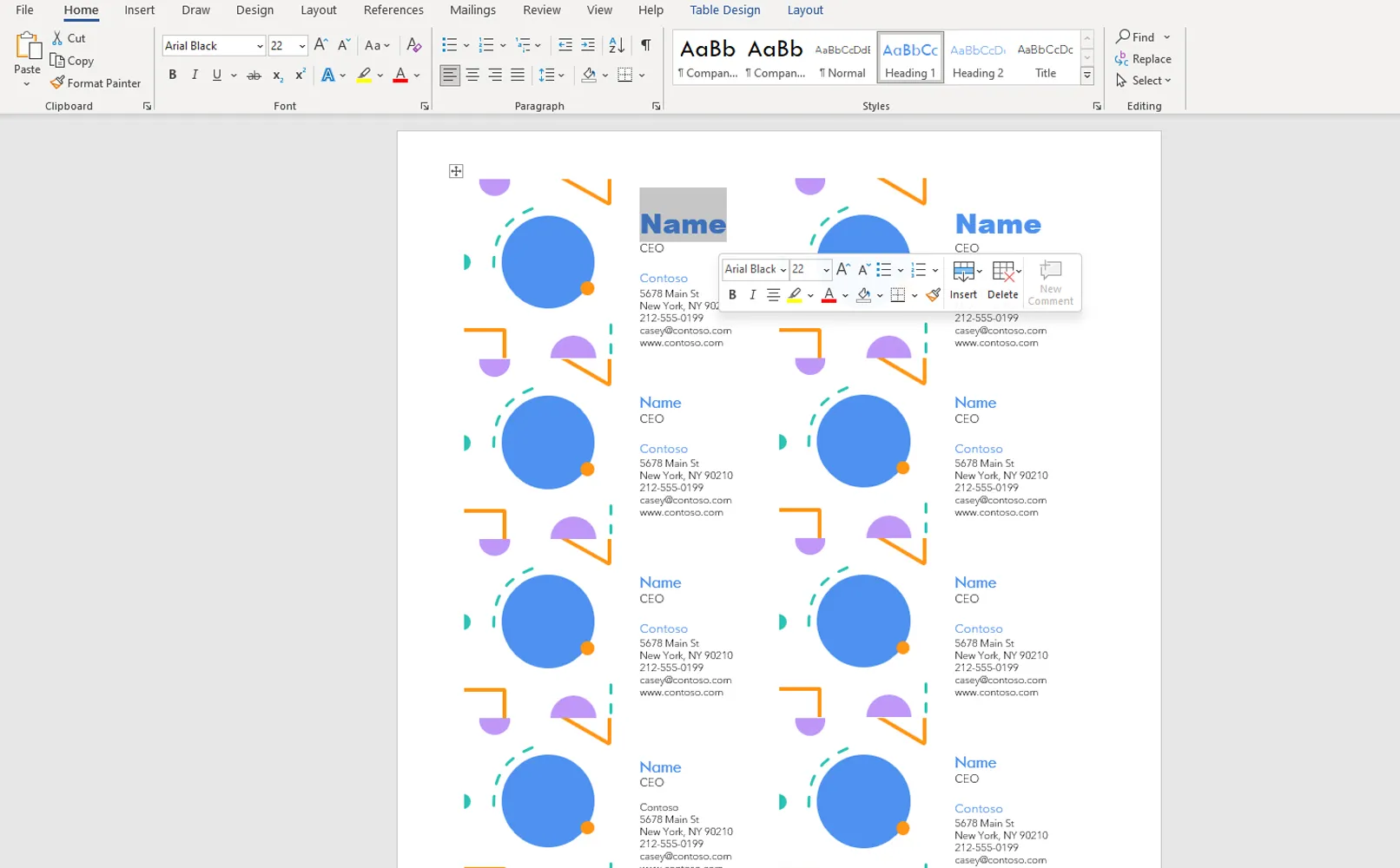
Customize the layout:
- Move text blocks and images in size to achieve the desired layout of the elements on your business card. Add or remove dividers, lines or other decorative elements as you wish.
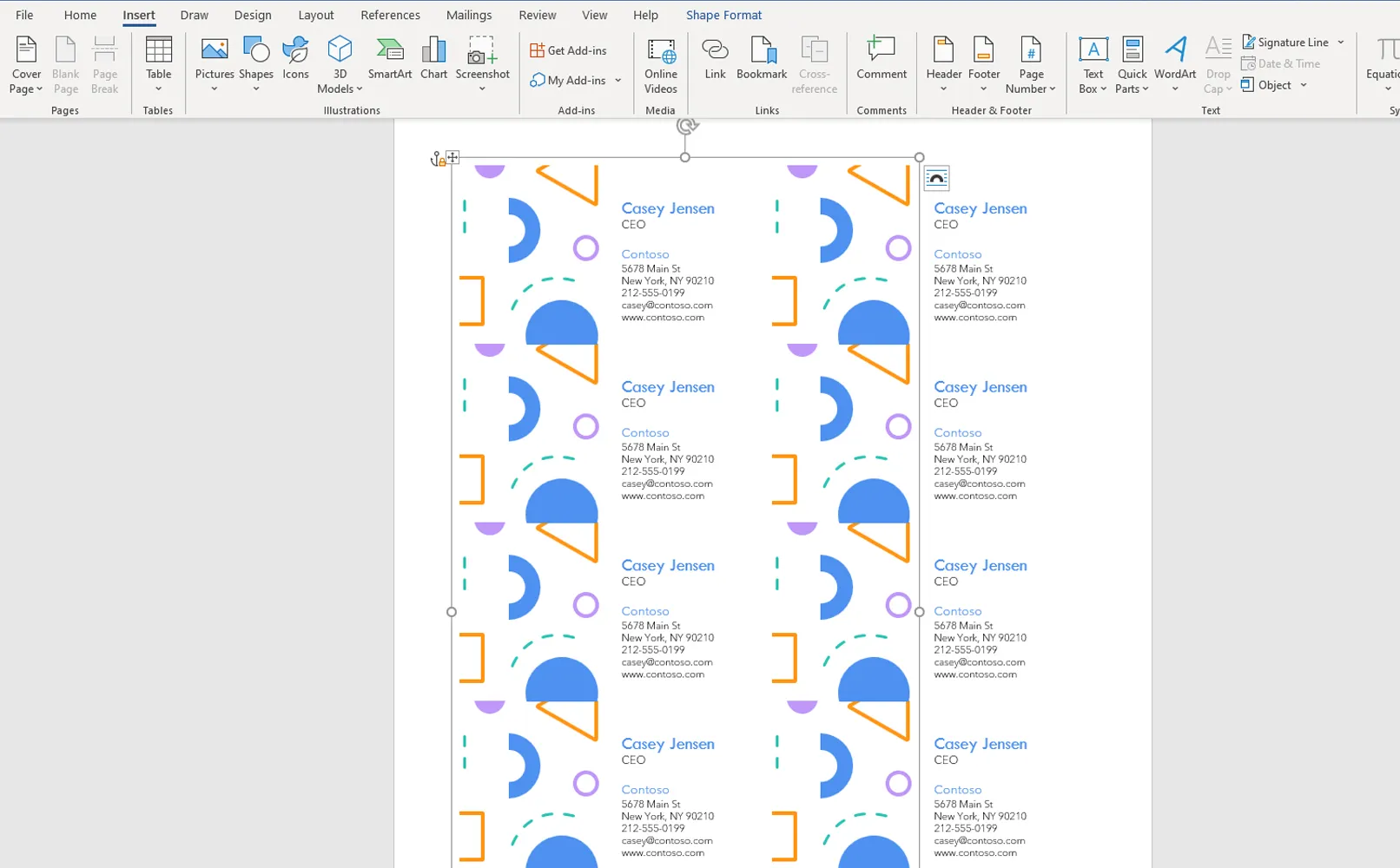
Save changes:
- When you have finished editing, save your changes in the template so that you can use them again in the future.
Examples of changes you can make to the business card template include
- Changing the color scheme of the template to match the style of the company.
- Adding additional information fields or changing their position on the business card.
- Inserting certain design elements such as backgrounds, textures or illustrations to create a unique look.
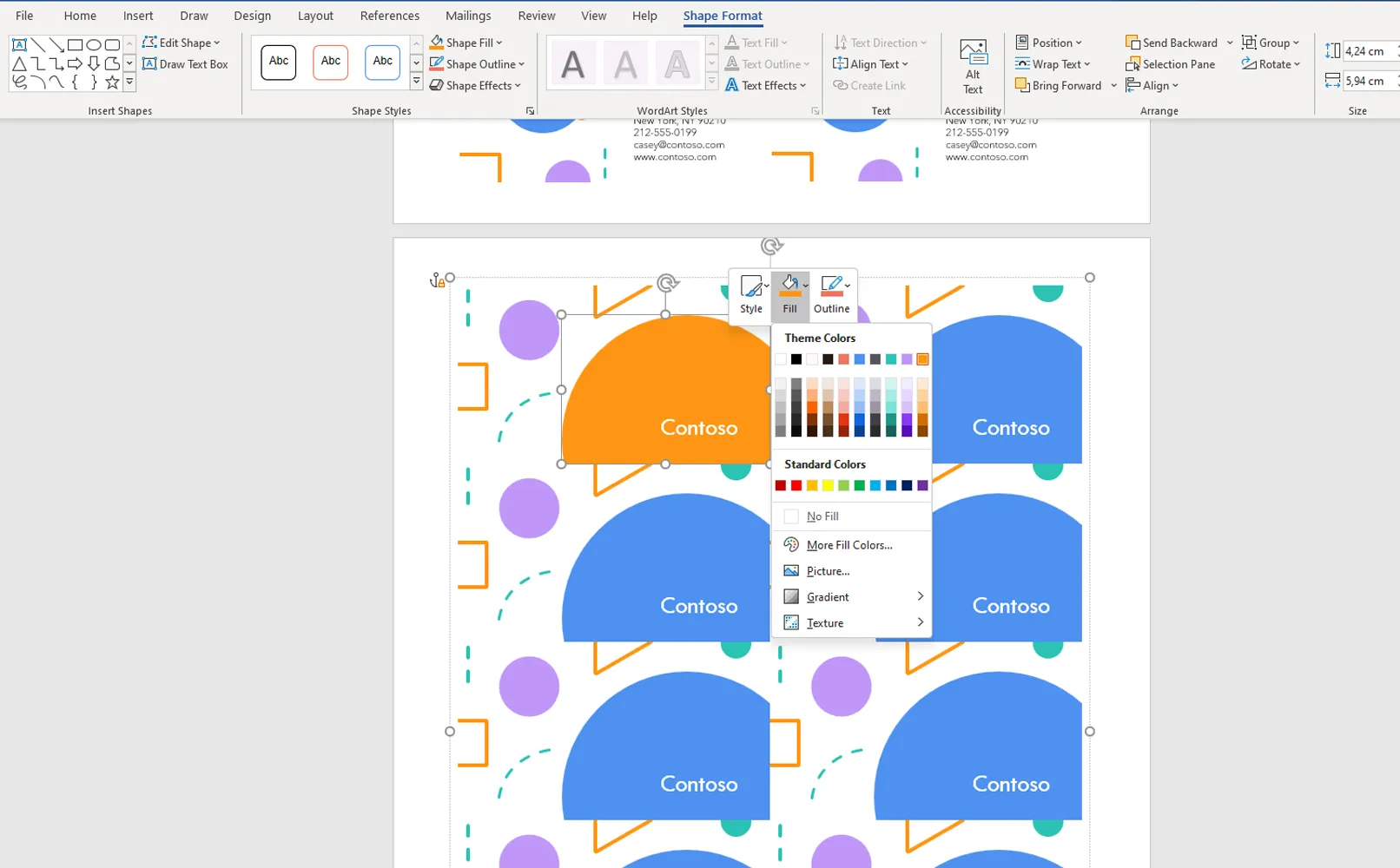
Creating and editing business card templates in Word is affordable and easy, allowing users to customize the design to their individual preferences and needs.

Basic tools for creating and editing business cards in Word
When creating or editing business cards in Word , it's helpful to know the basic tools and features of the program that will make the process easier and help you achieve optimal results. Here are a few such tools:
Text Blocks: Allows you to add and edit text on your business card. You can use the following tools to change the font, size and alignment of the text:
- Font and font size: you can use the Font toolbar to select a font and its size.
- Alignment: The text alignment buttons (left, center, right) in the paragraph group toolbar help you to position the text on your business card.
Images and shapes: This allows you to add logos, photos and other images to your business card. Use the following tools to work with them:
- Insert images: Use the Insert tool in the main menu bar to add images to your business card.
- Edit images: Once you have inserted an image, you can use the tools in the Format section to resize, rotate and crop the image.
Backgrounds and colors: You can choose background colors and text colors to create a stylish business card design. Use:
- Colors: Use the Fill and Text Color fields in the Format toolbar to select background and text colors, respectively.
- Backgrounds: Insert images or select background colors using the page background tool in the document settings.
Element placement: Allows you to control the placement and layers of objects on your business card. Use:
- Placement: You can use the Foreground and Background buttons in the Format toolbar to set the order of the element layers.
- Alignment: You can use the alignment tools in the Format toolbar to align objects horizontally and vertically.
With these tools, you can easily create a stylish and informative business card in Word.
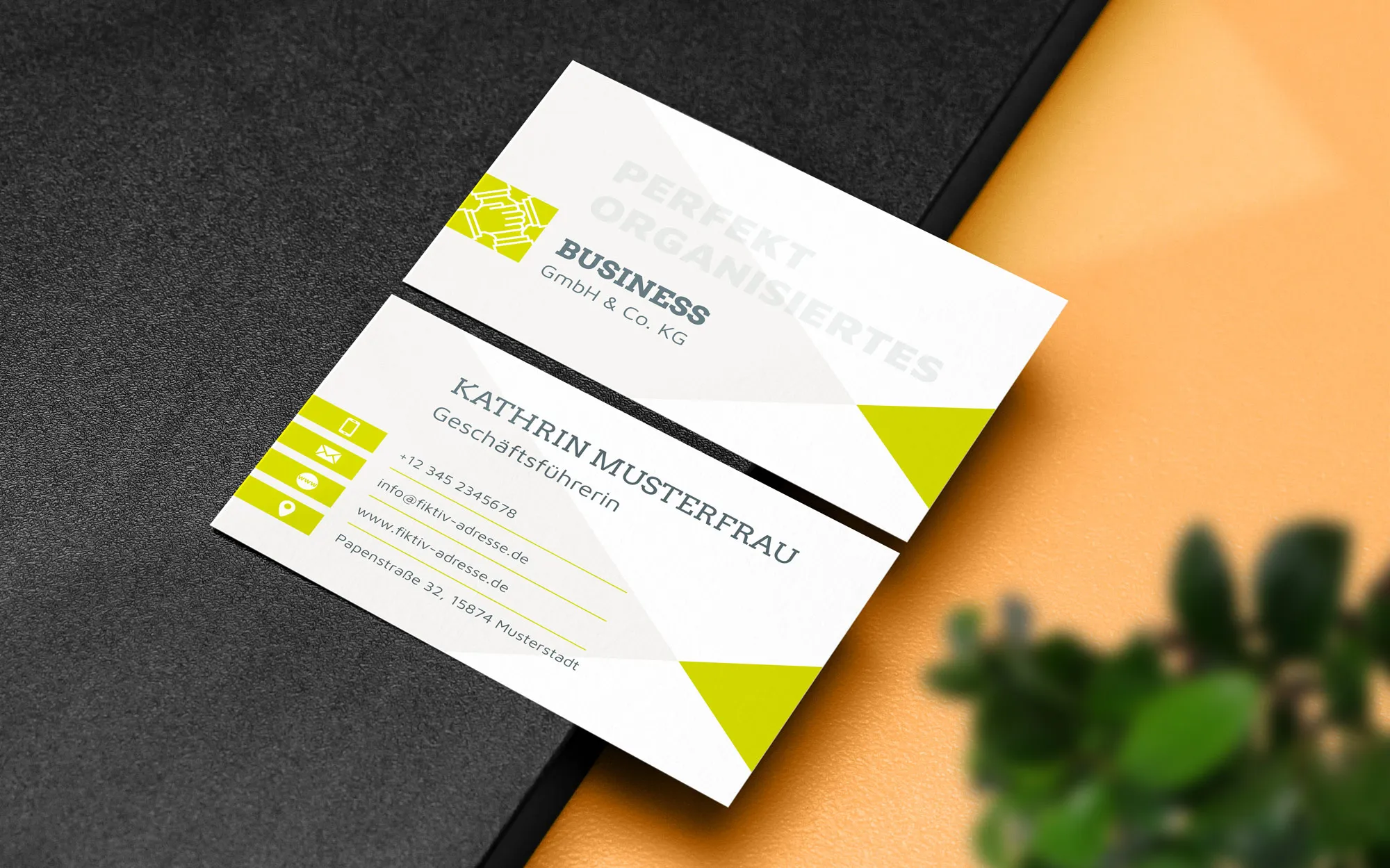
Tips for creating a designer
- Choosing a suitable template: When choosing a template, pay attention to its style and relevance to your brand. An optimal template is a good starting point for further customization.
- Use high-quality images: If you include a logo or other images, make sure they are of high quality and fit the style. Poor quality images can have a negative impact on the visual experience.
- Text optimization: Try to make the text on your business card as readable as possible. Use font size and type to emphasize important information, but don't overload your business card with unnecessary information.
- Keep it simple and minimalist: Avoid unnecessary complexity and don't overload the design. A simple and clean design usually looks more effective and stylish.
- Test it on different devices: After you've created your business card, view it on different devices and screen resolutions to make sure it looks good.
- Use effects and design elements wisely: When adding effects or decorative elements, make sure they complement the overall design and don't distract from the main information.
- Stick to your corporate colors: If there are corporate colors and styles, stick to them when designing your business card. This way you can strengthen the recognition of your brand.
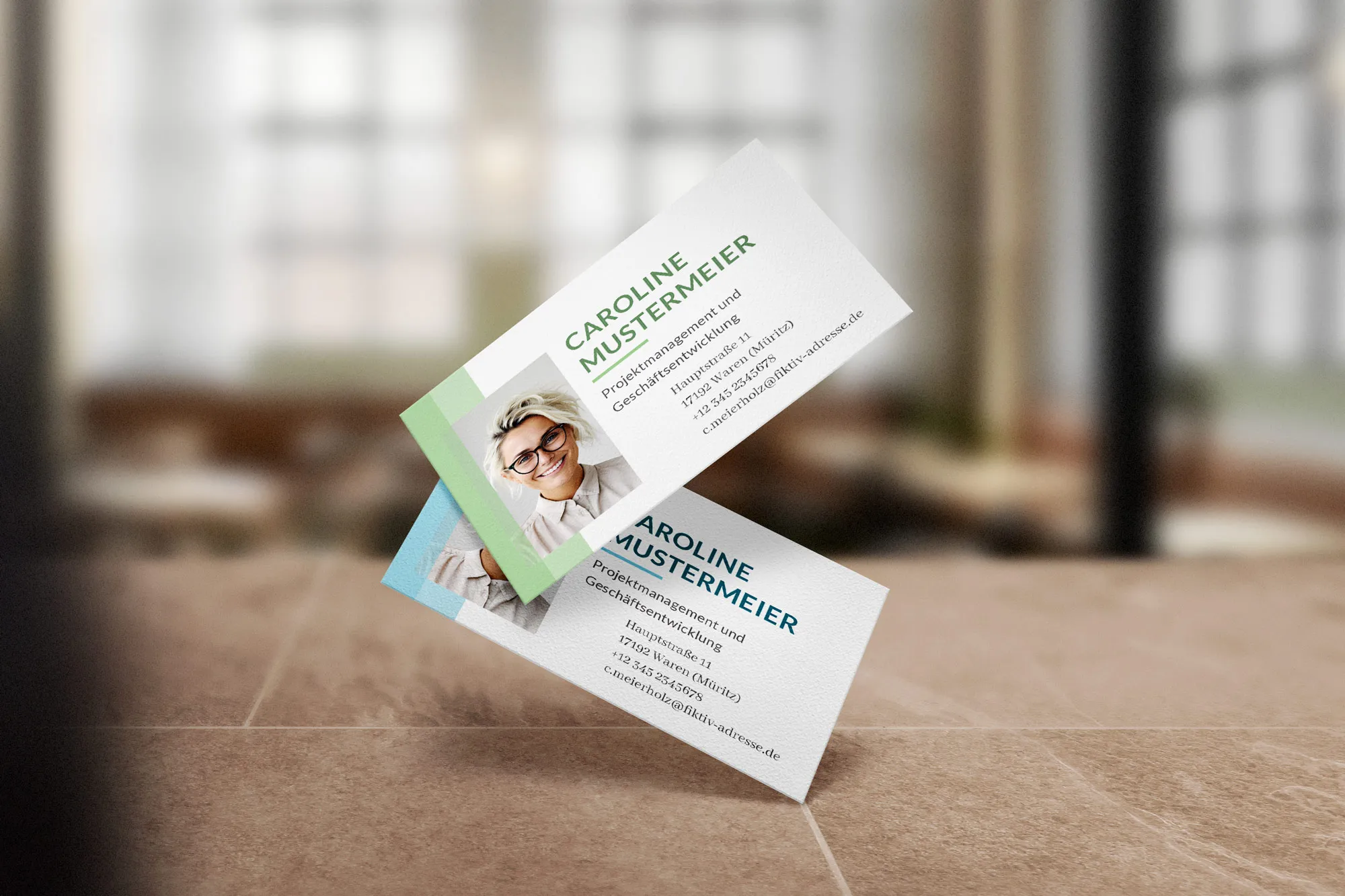
Disadvantages of creating a business card from a template in Word
Creating business cards from a template in Word has its disadvantages and limitations that need to be considered:
- Limited editing options: It can be difficult for beginners to learn all the features of the software and edit a business card template to suit their needs and represent their individuality.
- Limited design options: Word templates often offer few design options, resulting in a standardized and unoriginal looking business card.
- Not always in line with design standards: Word templates show off the program's capabilities instead of creating the right design solutions. This can lead to professional design standards not being met.
Despite the convenience and availability of templates in Word, you should be aware of their limitations and drawbacks so that you can make an informed decision about the method you choose to create your business card.

Why buy Word business card templates from us?
Buying a ready-made template from TutKit.com is the right decision for several reasons:
- Professional quality: business card templates on TutKit.com are designed by experienced and professional designers, ensuring a high quality and stylish look.
- Time saving: With a pre-made template, you save yourself the time of creating a design from scratch. Instead, you can quickly customize the pre-made template to suit your needs.
- Convenience and simplicity: Tutkit.com offers a user-friendly interface for selecting and purchasing templates. The purchasing process is simple and intuitive, making it enjoyable and efficient.
- Diverse selection: Tutkit.com offers templates for every theme, so you can choose the right design for different types of business or personal use.
Which of our business card designs is your favorite?

