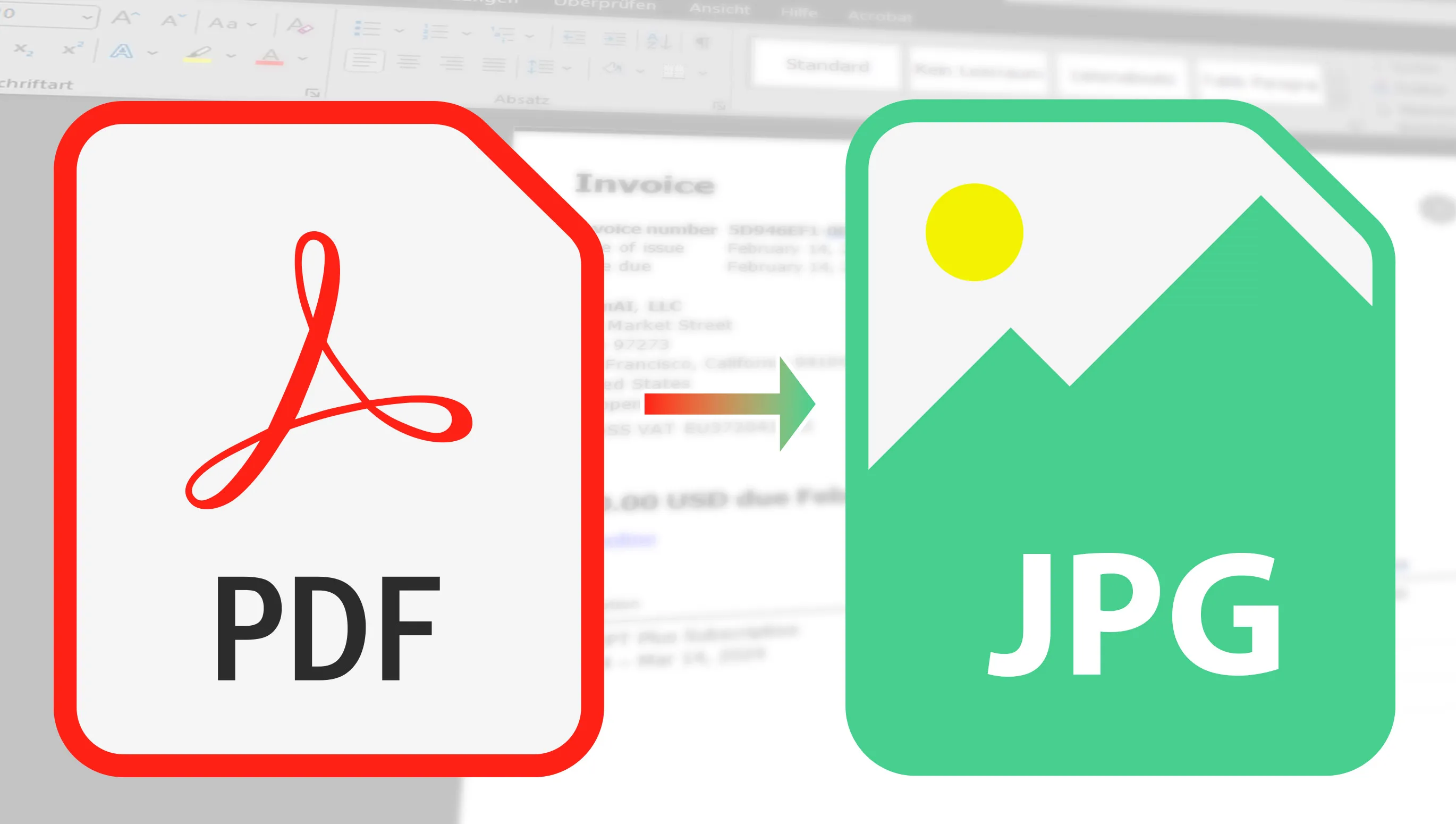Have you ever wondered how you can quickly and easily convert or save PDF files to JPGs? Maybe you need this for work, study or simply want to share documents in a more versatile format. The reasons for this can be very different. But don't worry, because today I'm going to introduce you to a few excellent tools that will help you do just that. From practical online converters to comprehensive software that offers you additional functions - I've picked out a few things that you're sure to like. So, get your PDFs and let's get started!
Table of contents
Free online tools: My favorites for converting PDF to JPG
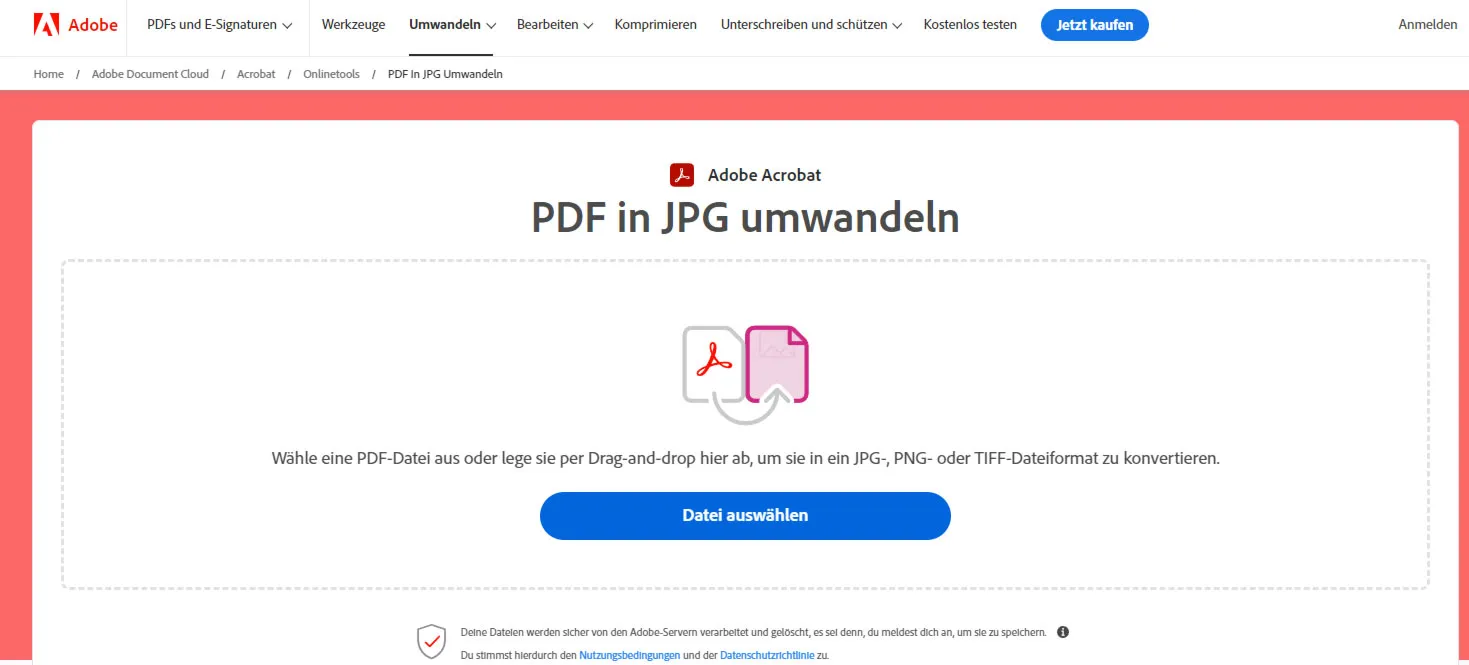
It's really impressive how many useful and easy-to-use online tools there are. I've selected a few favorites that I'd like to share with you.
First, let's take a look at ILovePDF. This tool is super versatile when it comes to PDFs. It stands out for its simplicity and speed, and I'm sure you'll be impressed by the speed of the conversion process. The many options are not to be sneezed at either (image quality can be set and whether each page of a multi-page PDF is saved as a JPG or even each graphic included separately). And although I will present some other good tools, it is a bit of a surprise that Acrobat comes in last place here.
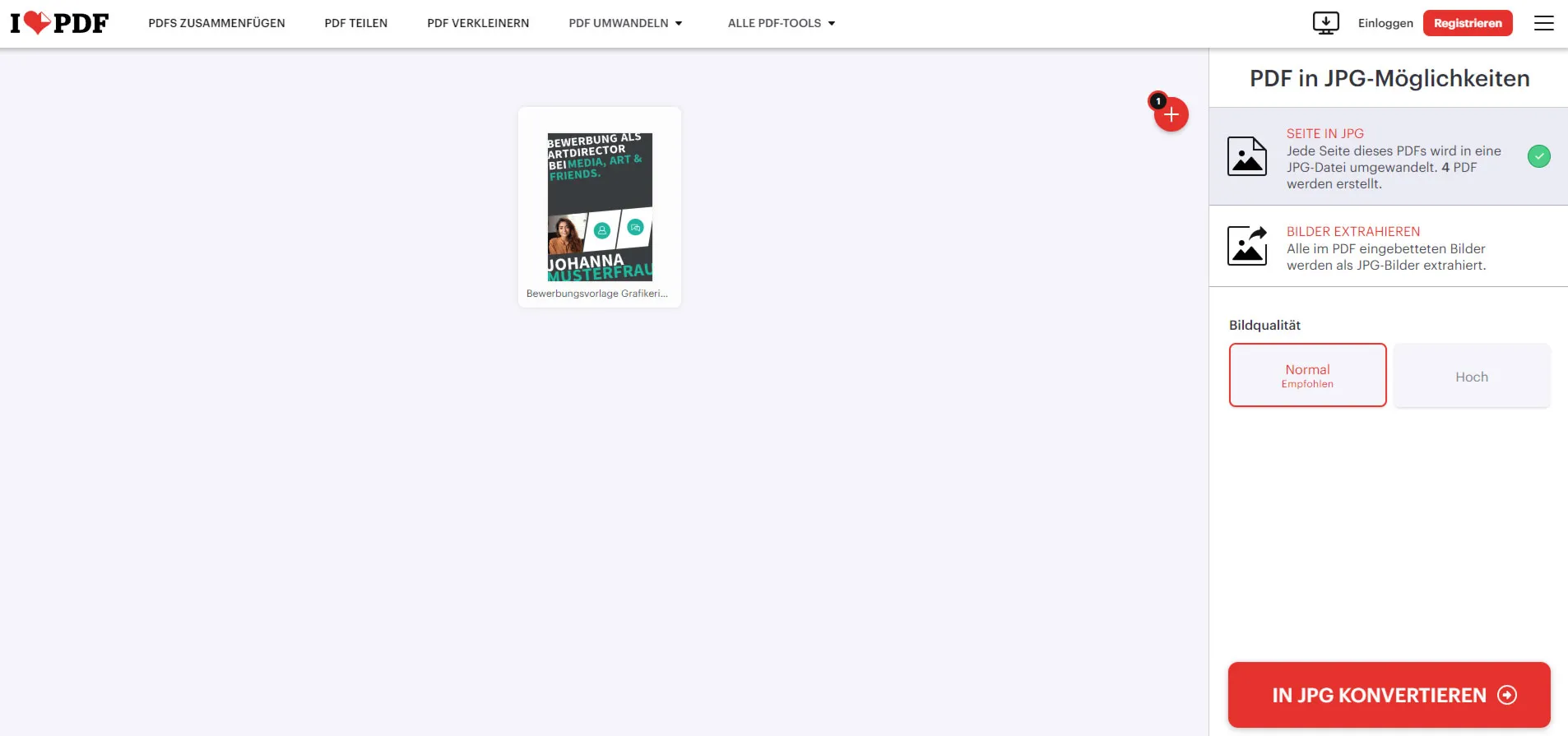
That's just the beginning. I have many more tools up my sleeve that I would like to show you. Each one has its own special advantages and I am convinced that you will discover the ideal tool for your requirements.
- ILovePDF: The undisputed leader! It really doesn't get any easier than this, and what I particularly like is how clearly all the options for image adjustment are presented.
- PDFtoImage: The user interface may not quite match Adobe's, but what makes this tool special is that it allows you to upload and convert an unlimited number of PDF files at the same time. That's a real advantage!
- Smallpdf: You have the option of converting several PDFs at once.
- Adobe Acrobat: Simple and okay describes it well. The tool works flawlessly, but there is one limitation: you can only upload one PDF file at a time and have no option to change the orientation of the images or increase the resolution. This is really a bit disappointing.

When I tried the various tools to convert PDF files to JPG, I realized that while they are all effective, they often have certain limitations. For example, Smallpdf - it's a really great tool and does a great job. But that's where you hit a limit: after converting two files, I had to decide whether to wait more than 10 hours or upgrade to the Pro version.
The performance of the various tools for converting PDF to JPG is indeed remarkable. Interestingly, Adobe Acrobat, often considered the measure of all things, finds itself at the bottom of the list, especially when it comes to the variety of features when converting PDF to JPG. This clearly shows that there's really no reason to ignore the free online tools that efficiently convert your PDFs to JPG.
Popular free software for converting PDF to JPEG
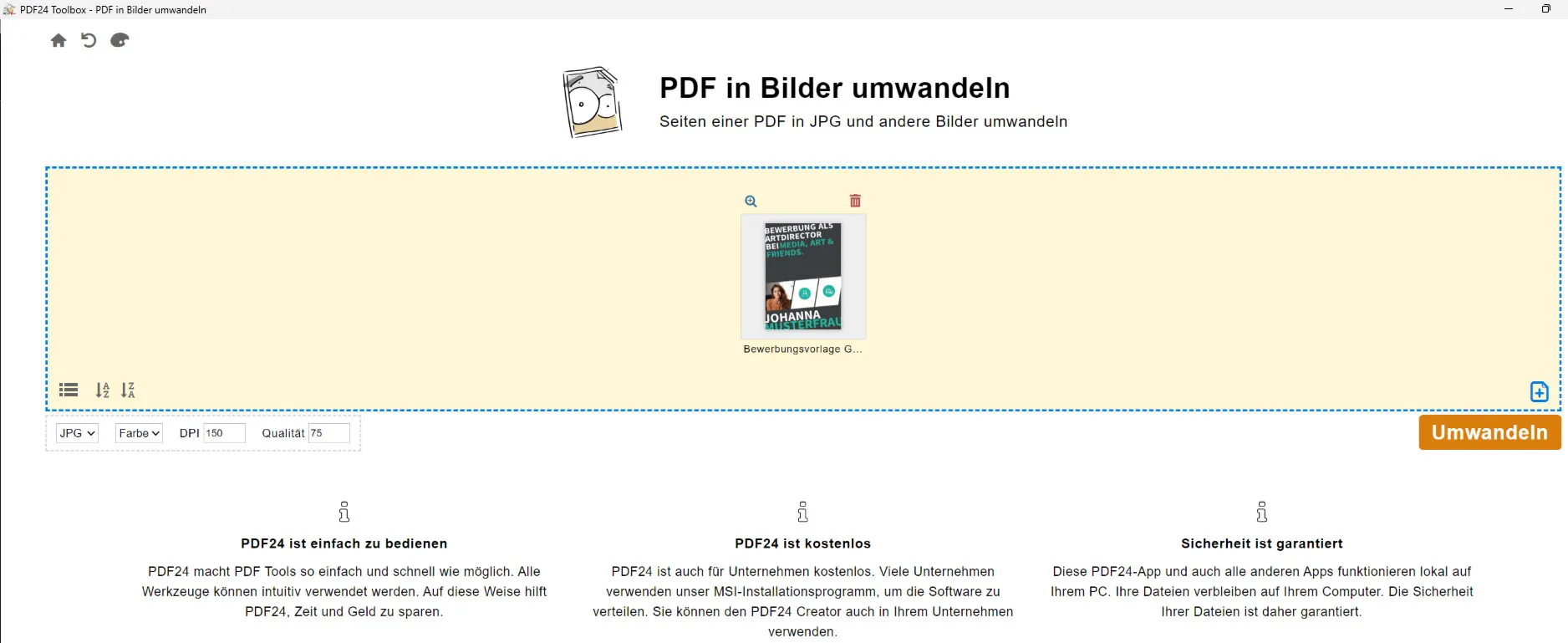
There are various free software tools that allow you to convert PDF to JPG and at the same time offer me many options for alignment etc.. Such tools are particularly useful if you have a lot of PDF files that you want to share via email as JPG or upload online.
- PDF24 Creater: It's actually amazing how many features you get here completely free of charge, even for commercial use. The tools for converting PDF to JPG offer you a lot of options for adjusting the image alignment or selecting the output format, for example. Really great!
- ILovePDF: The tool actually offers more than just converting PDF to JPG - it also allows you to download an application. Note, however, that despite the small installation file, more than 100 MB of additional data is downloaded after installation. The program runs on both Windows and Mac, which is super flexible. A small disadvantage is that you can only convert two files within a certain period of time, but this should be sufficient for many applications.
When converting PDFs to JPG, it's not just the speed and convenience of the tools used that matters, but also the quality of the end product. If you plan to print or share your converted JPGs in high quality, it is crucial that you choose a tool that allows you to adjust the DPI number. For everyday use, 150 DPI is often enough, but for high-quality prints you should go for 300 DPI or more. This will ensure that your images look sharp and clear on paper. Remember to adjust the settings according to your needs and use the variety of online tools available to get the best result.