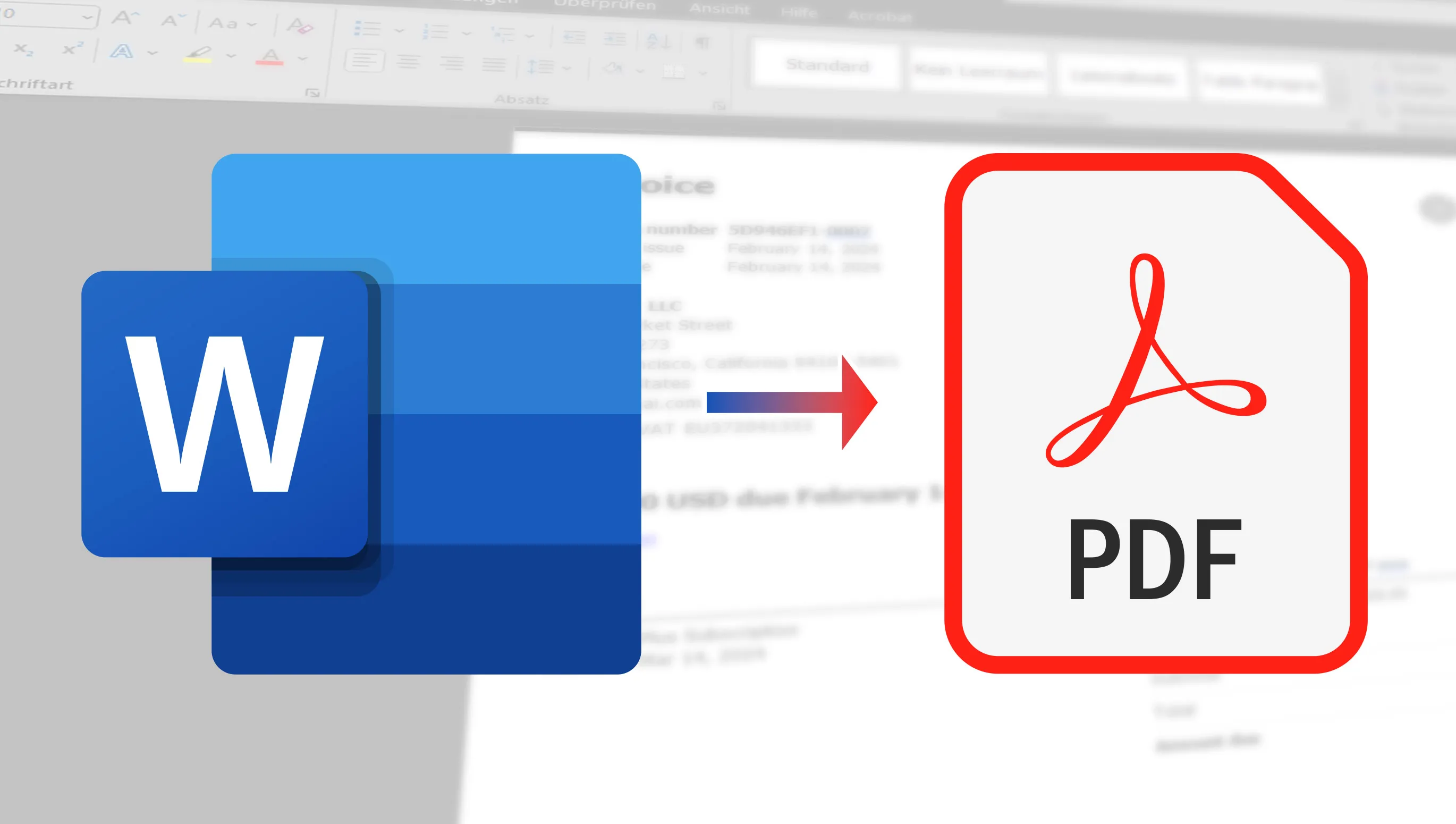So you want to find out how to convert Word documents to PDF for free , right? This is a practical skill that is worth its weight in gold in many situations, be it for work, university or simply to make your documents more professional and secure. The biggest advantage is simply that a PDF displays exactly the result you want, regardless of the platform, whereas a Word document can be messed up in the layout if, for example, your file recipient does not have the fonts installed that are used in the document. Therefore, you should never send important documents such as a digital application as Word . Don't worry, converting Word to PDF is easier than you might think and I'll show you how to do it. Let's go!
Table of contents
Free online tools
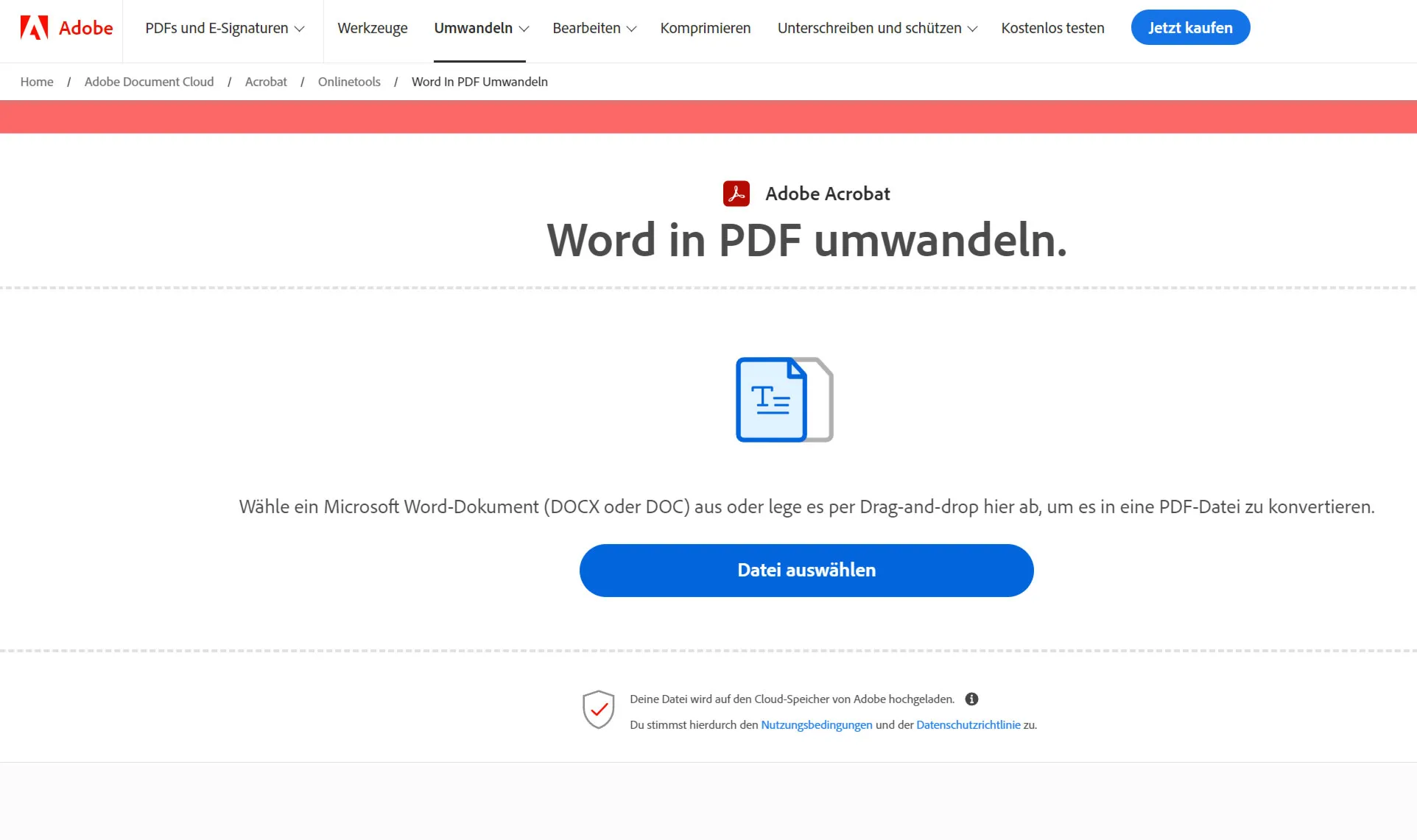
Your boss has once again put a last-minute task on your desk: An important Word document needs to be quickly converted to a PDF, but what's the most efficient and secure way to do it? There are numerous online tools that can help you convert Word documents into PDFs easily and free of charge. I'll take you on a tour of some of the best services that offer this conversion without you having to install any software. In my selection, I have paid particular attention to data security - a point that should not be underestimated when it comes to your documents. The tools I present to you take the protection of your data seriously (many automatically delete your files from the server after a few hours, for example). So you can be sure that your content remains protected while you convert it to the desired format.
What impressed me: The speed! The PDF file was written within a second and the quality was really impressive.
My favorite online services for conversion
- Adobe Acrobat: Who would have thought that the big player even offers a free online service where you can have your Word file converted to PDF format relatively quickly (can take a few minutes depending on the size) and easily.
- PDF2Word Converter: This popular online service allows you to convert Word documents to PDF format in no time at all. The great thing about it is that it preserves the original layout of your document and can even convert scanned Word files into editable PDF files using OCR technology (it costs money with OCR technology though).
- Smallpdf: Very handy if you're looking for an easy way to convert Word documents to PDFs. This platform offers you a whole range of tools for PDFs, and best of all, uploading the files is really easy. Whether it's from your computer, Google Drive or Dropbox, you can convert your Word document into a PDF in just a few clicks.
- ILovePDF: Another versatile tool that can do much more than just convert Word documents to PDFs. Perfect for anyone looking for a PDF tool with a wide range of functions.
Comparison of functionality and ease of use
Although all four services are great for converting Word documents to PDFs, each has its own strengths and special features. The PDF2Word Converter is great if you need to work quickly and effectively, especially with scanned documents. Smallpdf stands out with its user-friendly interface and cloud connection - a real plus point if you often work with documents in the cloud. ILovePDF, on the other hand, offers you a wealth of additional PDF editing tools, ideal if you have more than just converting in mind. Adobe Acrobat was very slow in my test, but the quality was top notch.

When I tried out the tools, I noticed that they all work pretty well, but there is often a limitation. With Smallpdf, for example, I could only convert two files and then I had to wait - over 10 hours - or get a Pro membership.
The quality of the conversion was impressive. Even Adobe Acrobat, which is often regarded as the ultimate, was not ahead in terms of quality. Even slanted text and logos were converted correctly. So, there's really no reason not to use the free online tools that convert your Word documents into PDFs.
Word has been able to create PDF files for some time now
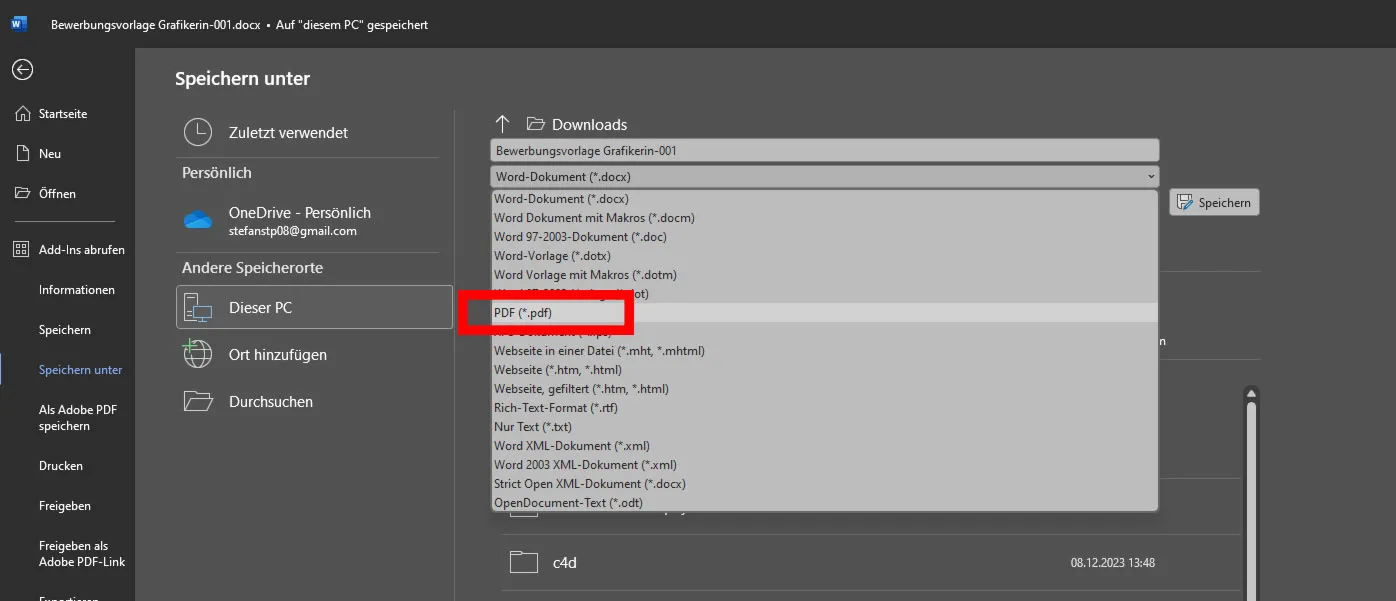
Word has expanded its repertoire and now allows you to create PDF files directly from within the program. This feature makes the process of creating PDFs more than simple, without having to rely on third-party tools. With just a few clicks, you can convert your Word document into a professional-looking PDF, which is especially handy if you want to prepare documents for sharing or publishing. The quality of the converted PDFs is high, so you can be sure that your content will be presented exactly as you intended. In my test, the quality and speed were impressive.
If you have already saved the file, go to File > Save copy. If it has not yet been saved, select File > Save as. To select the storage location on your computer, click on Browse.
Then select the PDF format from the drop-down list. Click on Save.
For special PDF customizations, go to More options > Options. To create a PDF from only certain pages of your document, select a suitable option under Page range. To include tracked changes, select the Document with markup option under Publish. Otherwise, make sure that Document is selected. To create bookmarks, select Create bookmarks and then Headings or Word bookmarks, if you have added any.
If you want the document properties to be included in the PDF, make sure Document properties is checked. Select document structure tags for accessibility to facilitate reading by screen reading software.
If fonts cannot be embedded, use the Save text as bitmap... option to make the PDF look exactly like the original. Without this option, a non-embedded font could be replaced in the PDF. To encrypt the document with a password, activate the Encrypt document with a password option. When you click OK, you can enter and confirm a password in the Encrypt PDF document field.
Convert Word to PDF: Free software solutions for your computer
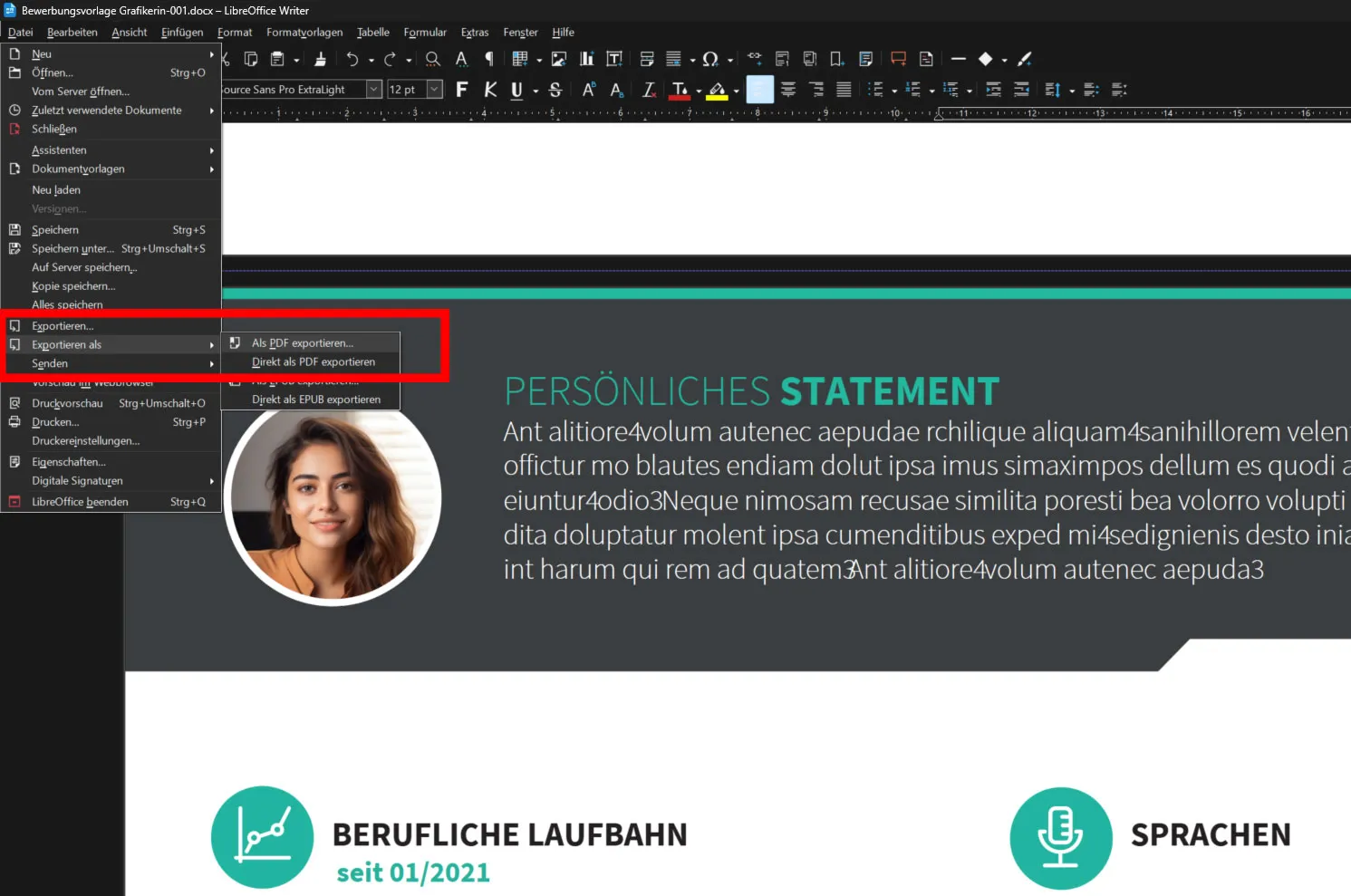
For those looking for a more stable and comprehensive solution for converting Word documents to PDF, desktop software solutions are a great alternative to online tools. These programs run offline, often have more advanced functions and can also handle larger files or multiple documents at once. Here are a few software options that you can use to convert Word to PDF on your desktop PC. The main focus here is on how you can quickly convert the Word file without having Microsoft Word installed.
Popular free software options for conversion
- LibreOffice Writer: In the LibreOffice package, the Writer is a real all-rounder: it can not only open Word files, but also convert them to PDF format.
- ILovePDF: Exactly, as I mentioned above, this tool is not limited to online conversions. It also gives you the chance to download a program. But beware: although the installation file is small, it will download over 100 MB afterwards. What I like: It works on both Windows and Mac! One small drawback, however, is the limit of converting only two files in a short time. But that is often enough.
Unfortunately, I haven't found any other programs that don't have some kind of limit or insert a watermark, for example. If you know of any, please send me a message directly to info@tutkit.com. Thank you very much!