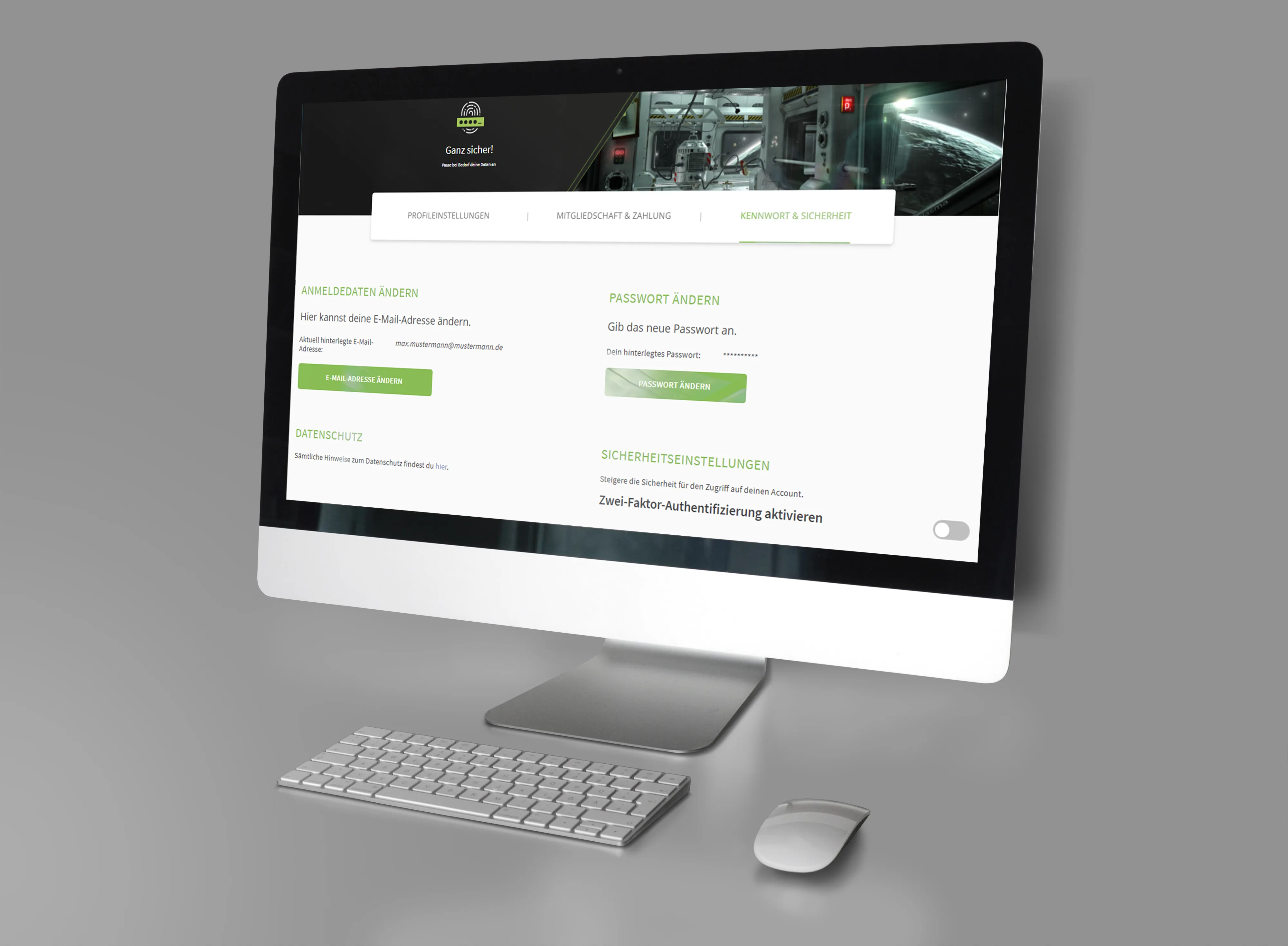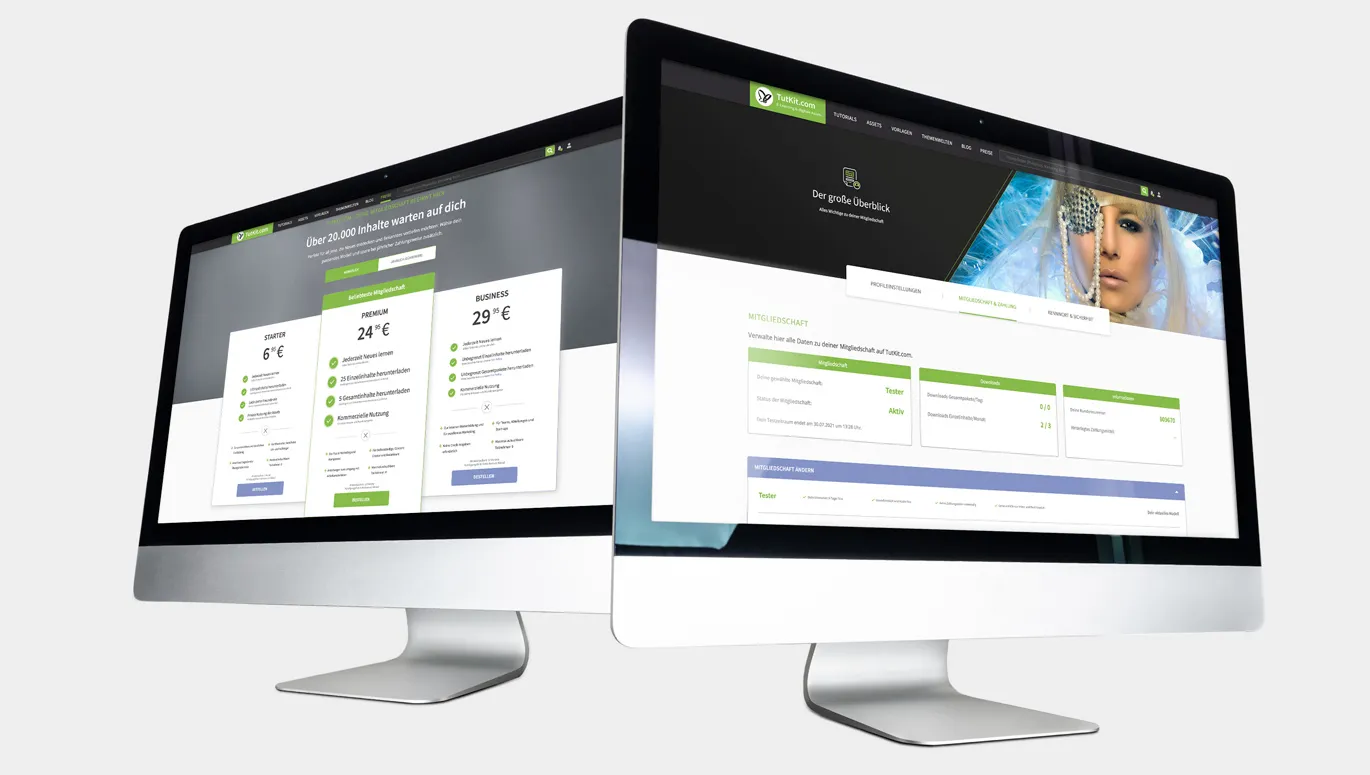From night mode to payment details and changing your password: You can manage your membership in the account management. And did you know that you can also invite other participants to your membership?
You can easily manage your TutKit.com membership by opening the menu via the portrait symbol in the top right-hand corner and clicking on My account. The section is currently divided into Profile Settings, Membership & Payment and Password & Security. Here we explain what you can set where and how you can even invite other participants to your membership:
Profile settings
Do you like our new design, but would you prefer to view our pages in night mode? Then activate dark mode in the profile settings with just one click. There you also have the option of activating notifications (which are displayed via the bell symbol in the top right-hand corner) and subscribing to the TutKit.com newsletter. Highly recommended, as we use both channels to inform you regularly about new content, blog posts and interesting facts about TutKit.com.
You can also specify in the comment settings how your name should be displayed when you comment on our content. You can display your first and last name or just your first name and the first letter of your last name. Alternatively, you can also choose not to display your name. If you make changes here, they will also affect all your existing comments. Whichever setting you choose: We always welcome your feedback on our content.
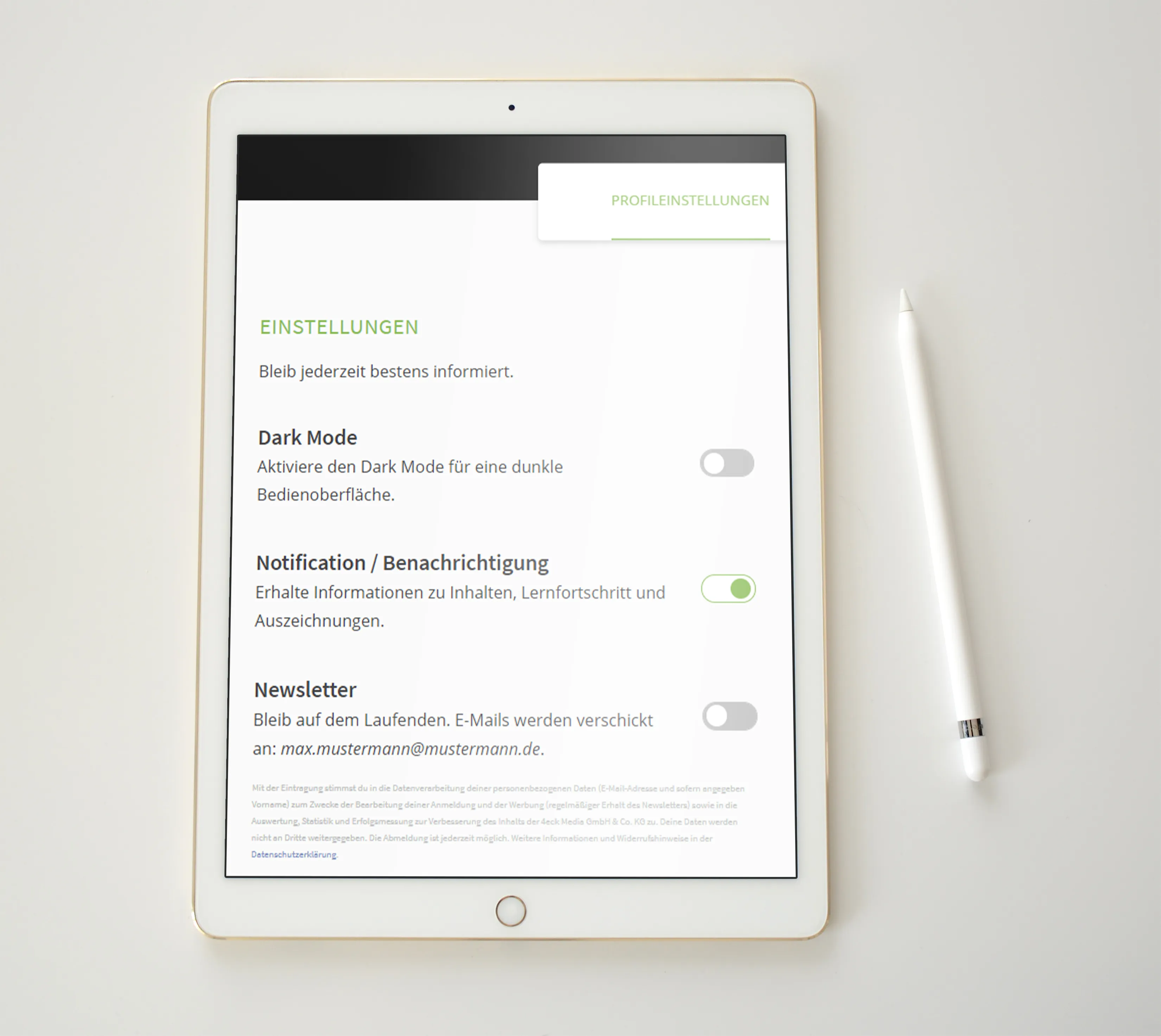
Membership & payment: Key data about your account
The Membership & Payment section brings together all the information about your conditions and invoices. You can also upgrade your membership, add more participants and change your billing address.
The top section gives you an overview of your booked model, the status of your membership, your customer number and your stored payment method, which you can also change here. It also shows how many total packages and individual content you have already downloaded in the current month.
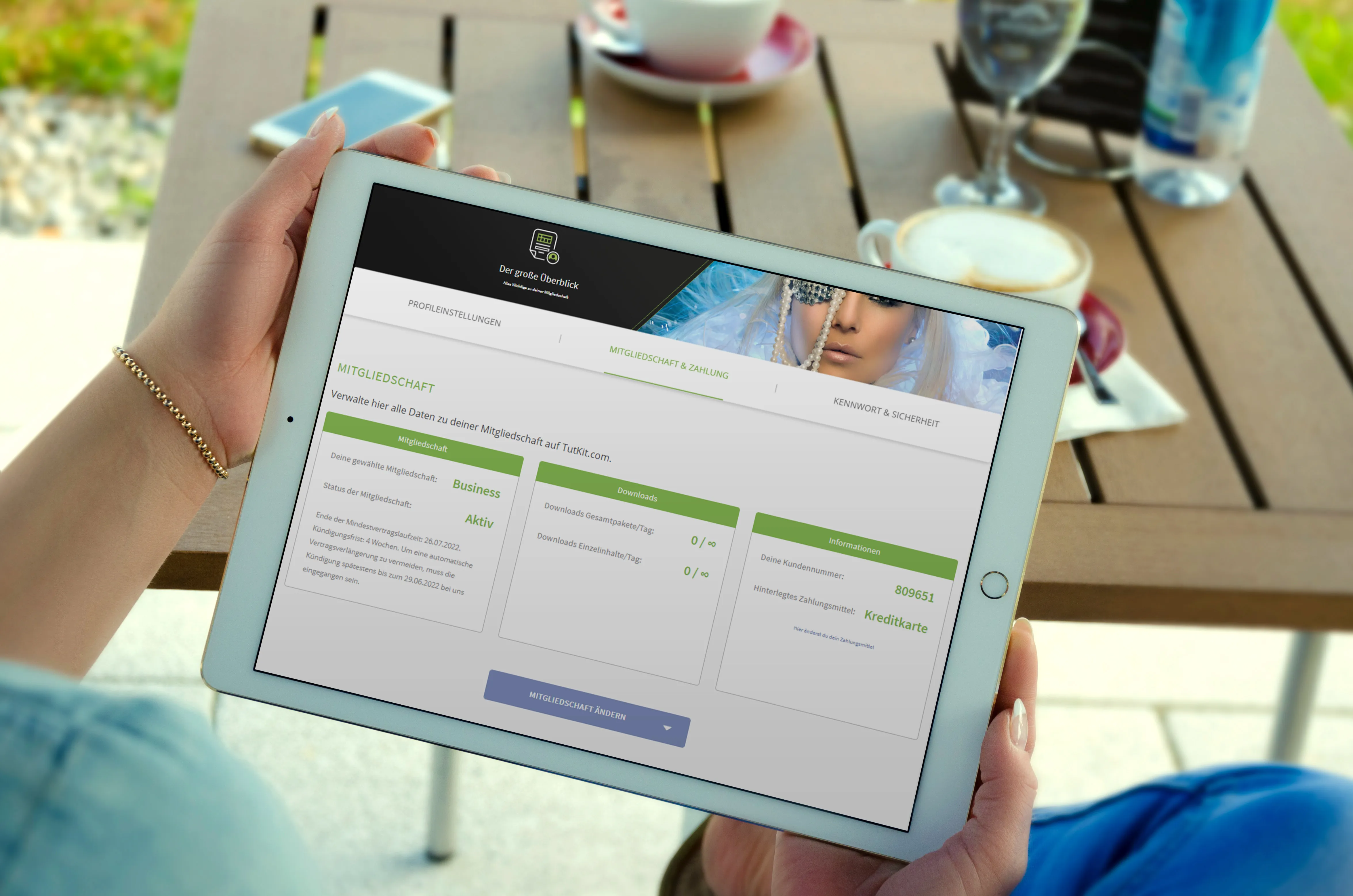
Membership & payment: upgrade & invoices
In the past, we have repeatedly received requests to upgrade existing memberships. Click on the Change membership button to open a window where you can now easily carry out an upgrade yourself. During the ordering process, you will be shown all the information about the billing of contributions already paid.
If your billing address changes, adjust your details under Your billing address. The new address will then be used for all future invoices. You can find an overview of your invoices and your account balance at the bottom of the page. There you can download existing invoices as PDF files. If you want to clear your account balance for unpaid invoices, you can start a direct debit yourself by clicking the Clear account now button.

Membership & payment: Add more participants
Membership management in the Membership & Payment area offers you a special feature : if you have booked additional participant places with your membership model, they will be displayed there. To invite a participant to a participant seat, simply enter the corresponding e-mail address and optionally the first name and surname.
After clicking on the icon with the green arrow, we will send an invitation to the email address you entered. As soon as the participant clicks on the confirmation link contained therein, the person can start using TutKit.com. All they have to do is log in with their e-mail address and password. You can remove a participant at any time by clicking on the cross symbol.
You can also book additional participant places in the member administration (depending on your chosen model). This is a great way to provide new colleagues or employees, entire teams and departments with access to TutKit.com.
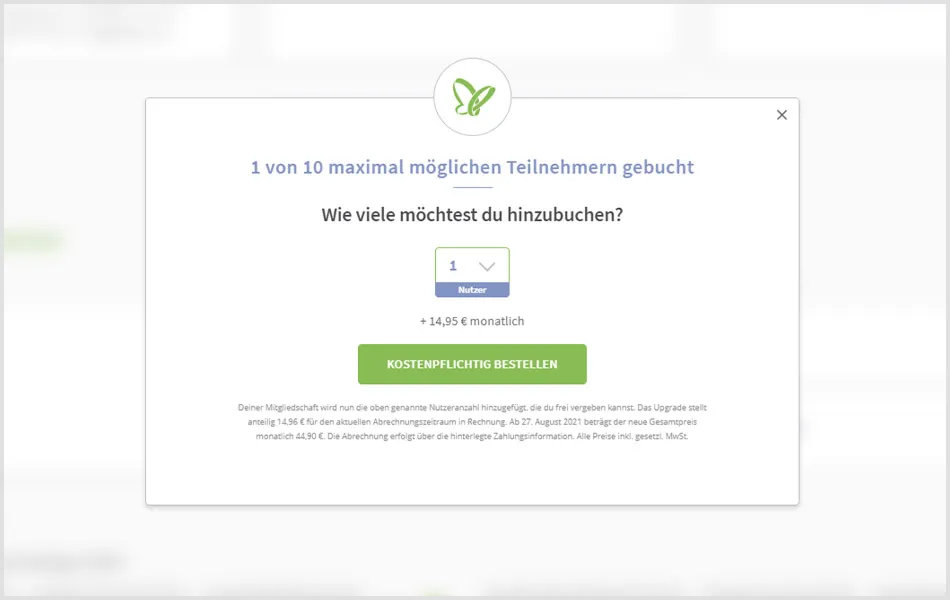
Password & Security
If you want to enter a new e-mail address or change your password, go to the Password & Security section. To protect your access to TutKit.com even better, you can also activate two-factor authentication in the security settings there.